Install Wordpress Using Docker Yml file
First of All Install Docker On Ubunthu Using Below Commands
Command 1 :
curl -fsSL https://download.docker.com/linux/ubuntu/gpg | sudo apt-key add -
Command 2 :
sudo add-apt-repository "deb [arch=amd64] https://download.docker.com/linux/ubuntu $(lsb_release -cs) stable"
Command 3 :
sudo apt-get update
Command 4 :
apt-cache policy docker-ce
Command 5 :
sudo apt-get install -y docker-ce
Command 6 :
sudo systemctl status docker
Output :
● docker.service - Docker Application Container Engine
Loaded: loaded (/lib/systemd/system/docker.service; enabled; vendor preset: enabled)
Active: active (running) since Sun 2016-05-01 06:53:52 CDT; 1 weeks 3 days ago
Docs: https://docs.docker.com
Main PID: 749 (docker)Then you successfully installed Docker....
Then, Install Python
Command 1 : sudo apt-get install python-pip
Command 2 : sudo pip install docker-compose
Then, Install Wordpress On Docker
Please Follow Below Command To install Worpress On Docker..
Step 1 : Create One Folder Called Wordpress and enter it
command 1: mkdir wordpress
command 2: cd wordpress
Step 2: Create one yml file using some text editor like Vim
Command 1: vi docker-compose.yml
To insert text Click " I " button on your Keyboard
Step 3 : Paste This Below Content Change Password as your wish...
wordpress:
image: wordpress
links:
- wordpress_db:mysql
ports:
- 8080:80
wordpress_db:
image: mariadb
environment:
MYSQL_ROOT_PASSWORD: praburam
phpmyadmin:
image: corbinu/docker-phpmyadmin
links:
- wordpress_db:mysql
ports:
- 8181:80
environment:
MYSQL_USERNAME: root
MYSQL_ROOT_PASSWORD: praburam
Step 4 : Save it by click ESC button then type :wq and hit enter
you have sucessfully setup linking of all dependies software to run wordpress on your machine.....
Now Final Command to install Wordpress is Below
Command : sudo docker-compose up -d
Check this on your Browser then,
http://Your-IP:8080
Below Screenshot
then
PhpMyAdmin on port 8181
Below Screenshot
Thats All....!!!!!!!
Note: You can Change Ports as your Wish On YML file....
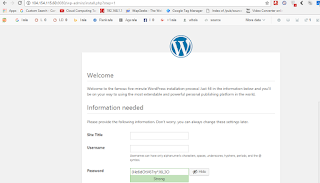

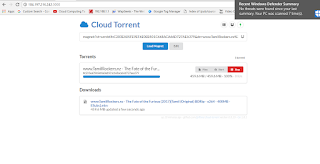
Comments
Post a Comment